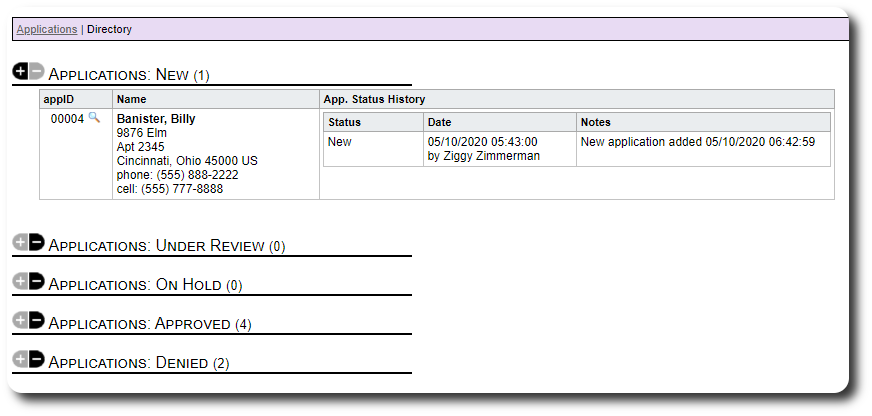Applications
Participants make their way into the Welcome Home Database via the Application Process.
The application features are under the Application tab:
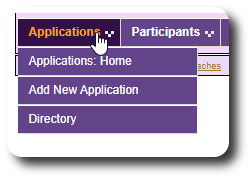
Adding a New Applicant
To add a new applicant:
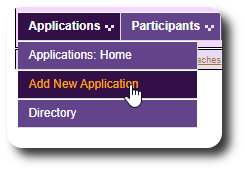
Here is a sample application. Very little info is required, We are assuming that additional documentation, applications, releases, etc, will be uploaded to the application record.
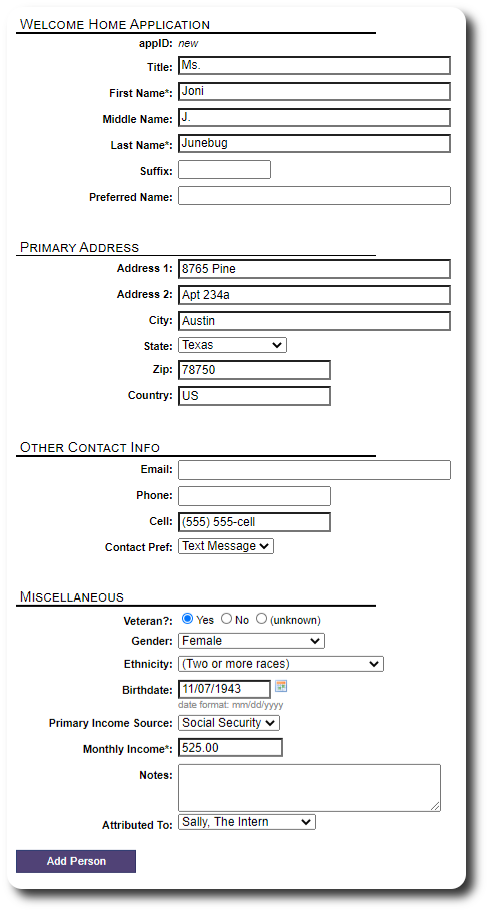
The application was added, and an initial status of "New" was added.
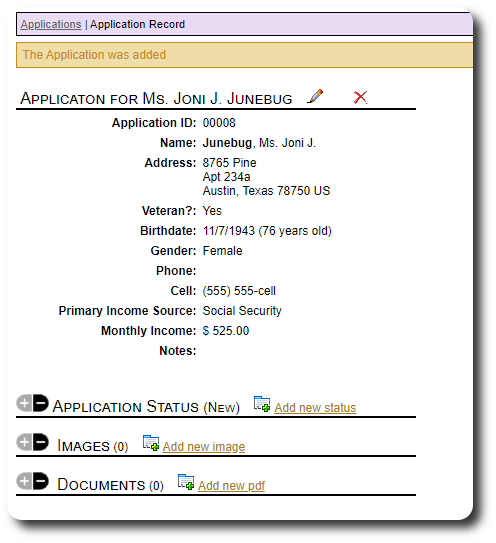
Updating the Application Status
As the applicant moves through the application process, you can update their status:
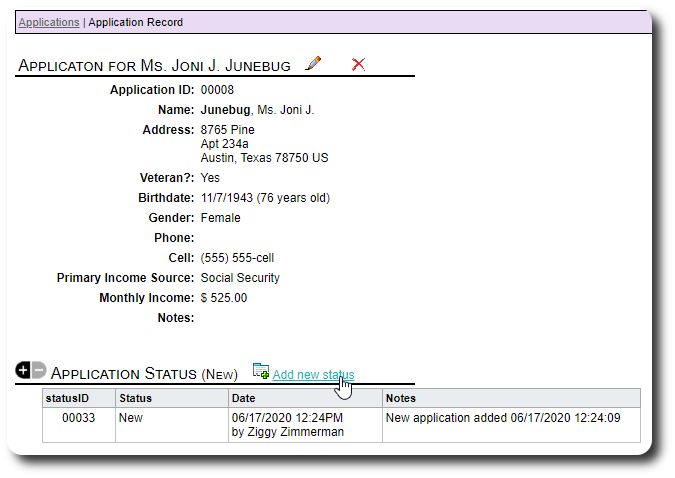
Here we are updating the status to "Under Review". You can manage the application status states from the Admin list manager (more info here).
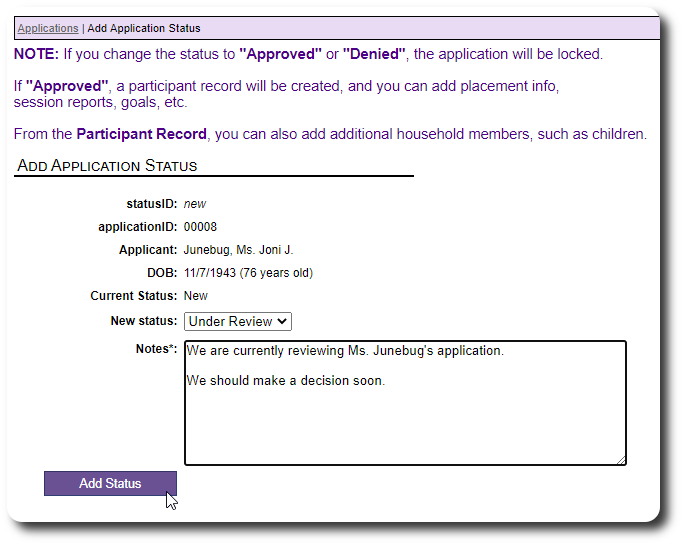
Uploading Application Images and Documents
Let's upload an image for this application. The process is similar for uploading the applicant's PDF documents.
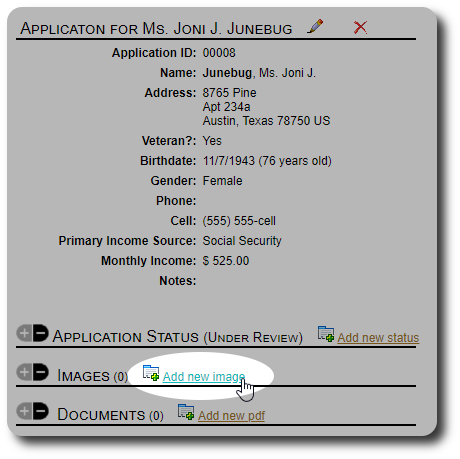
We select the image file from our computer and fill in some optional information. Note that you can manage the tags associated with images and document (more info here).
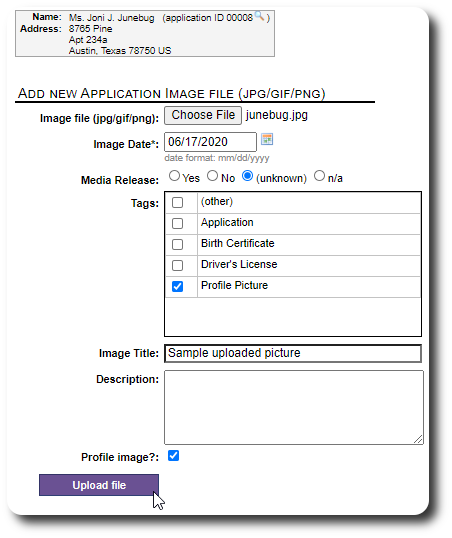
The image was now uploaded and attached to the applicant's record.
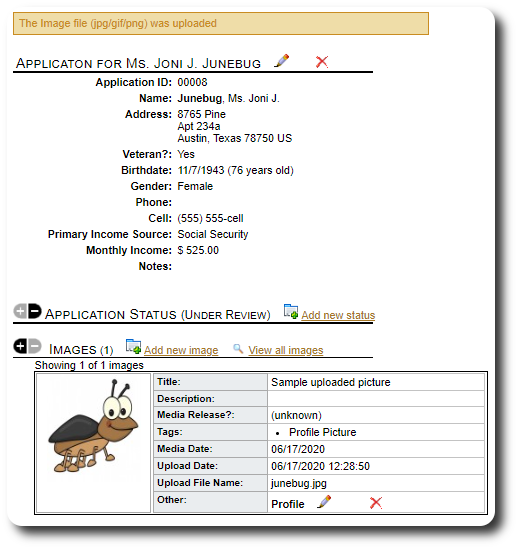
Approving an Application
Now let's approve the application.
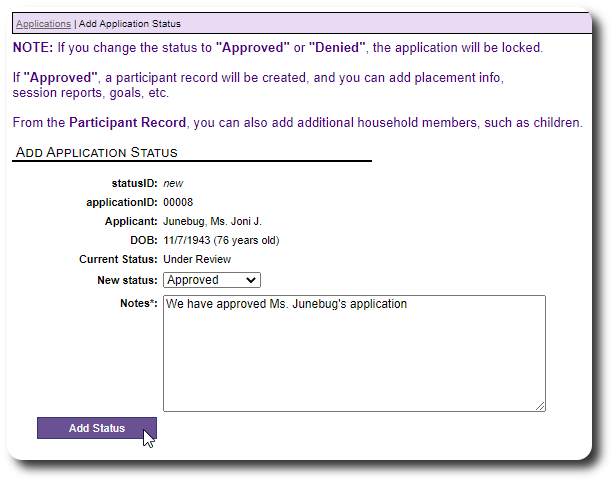
When we save the new "Approved" status, the application record is ported into a participant record.
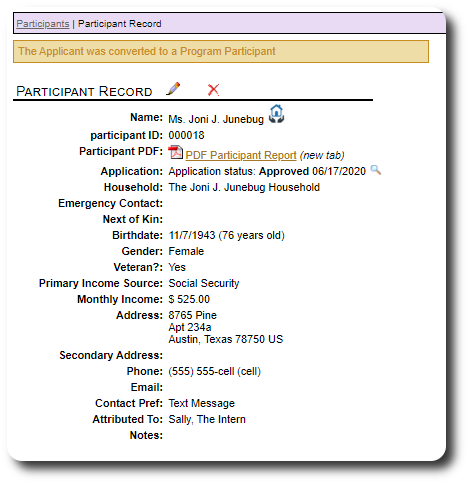
Note that any images or documents that you uploaded as part of the application process will be visible from the participant's record.
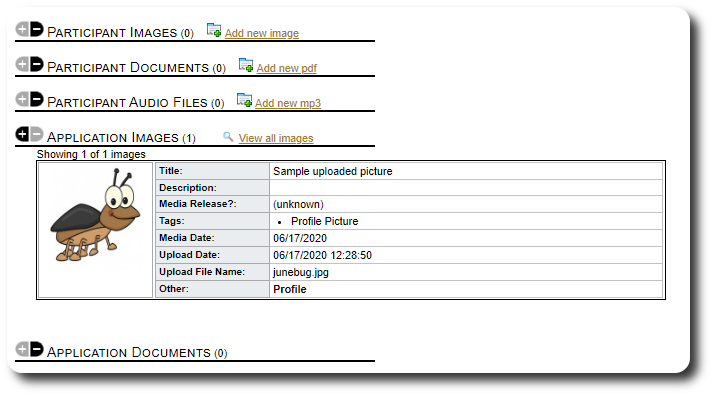
The Application Directory
You can view a directory of all your applications, grouped by application status:
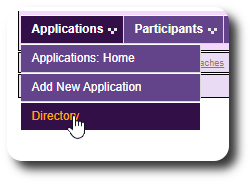
Here is a sample directory. Remember, you can add additional status levels.
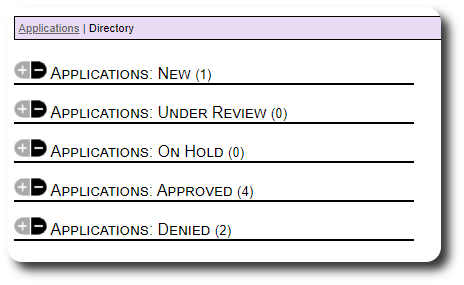
Here is an example of an expanded application directory tab: